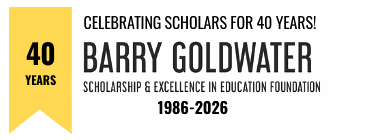General Guidance
IMPORTANT INFORMATION CRs NEED TO KNOW:
- To view screen shots of the questions on the student’s online application, click here.
- To view student guidance for the research essay, click here.
- We often receive questions on how to return control of the Research Essay to the student once the student has submitted an application. This may be necessary, for example, if the student finds a mistake in the Research Essay. Students must delete their essays since they are the ones who uploaded them. First, you must unsubmit their application from your dashboard: access the Nomination Tiles (work area) by clicking on the student’s name on your dashboard; in the Application tile, click the UNSUBMIT APPLICATION button. Let the student know after you unsubmit their application, so they can delete their essay and upload a revised one.
IMPORTANT COVID-19 RELATED CHANGES FOR THE 2021 GOLDWATER COMPETITION:
- GPA: Because COVID-19 has affected at least the students’ 2020 spring term, students may report – without penalty – their GPAs at the end of the fall 2019, spring 2020, or fall 2020 terms. If the GPA is being computed for either the fall 2019 or spring 2020 terms, include transcripts through the final term used to compute the GPA. If the GPA includes the fall 2020 term, include this transcript for the fall 2020 term if it is available from the university by the time of submission.
- The application the student completes online asks the student to describe the effect COVID-19 had on their career plans.
- The narrative question on the Campus Rep Form requires a response that addresses the effect COVID-19 had on the campus. As you have in the past, you may also use this space to address other issues associated with your Goldwater nomination process, to provide insights on the nominee, etc. The space for the narrative response has increased from 2000 to 3000 characters (including spaces).
STEPS IN THE NOMINATION PROCESS:
1. Advertise the Goldwater Program on your campus.
Click Here to open the link to access an advertising poster and press release.
2. Respond to the Students’ Pre-applications and Profiles.
The Student Profile and Pre-application can help you identify potential applicants and provide you with basic information that will help you determine if a student would make a good Goldwater candidate. To review a student’s pre-application, click on the student’s name on your Dashboard (i.e., control panel). This will open the Application Evaluation page where you can open the “Pre-application” tile. Here you will find the student’s contact information, major, GPA, citizenship, and the names of three potential references. After reviewing these materials, you may:
- send the student a message (e.g., to set up a meeting with the student, to ask the student for additional information, or to inform the student of other steps/processes your campus follows for the Goldwater competition),
- “move forward,” providing the student with access to the Goldwater online application, or
- “not move forward,” eliminating the student from further Goldwater scholarship consideration.
Use the Message Tile on the Application Evaluation Page to correspond with the student. Please note, sending the student a message is not an “action” step. You will need to take an action – “move forward” or “not move forward” – at an appropriate time.
3. Meet with the Student to Discuss Letters of Recommendation.
Letters of recommendation are particularly important in the Goldwater selection process. Arrange to meet with your Goldwater applicants early in the nomination cycle to discuss their letter writers and help your applicants choose letter writers carefully. In their pre-applications, students identified three individuals who may or may not be the most appropriate letter writers for the Goldwater competition. This is where your conversation about letter writers should start.
Students should use recommenders who know them well and who can comment on their interest and aptitude for pursuing a research career. Individuals who have served as research mentors are obvious choices. Course instructors who can relate the student’s performance in the class to the student’s likelihood of successfully pursuing a research career are also good choices. Individuals who are not appropriate letter writers include faculty from non-STEM fields, family members, high school teachers (with the exception of those who might have served as a mentor for the student on a significant research project), and clergy.
Once you and the student agree on letter writers, the student should approach these individuals to determine if they are willing to write letters on the student’s behalf. For those who agree to write letters, the student should provide each person with a detailed “information packet” tailored to the specific letter writer’s needs.** The student should also let the letter writers know that you will be contacting them with information about deadlines and other relevant information.
** For a description of the Letter of Recommendation “information packet” that the student should provide the letter writers, click here.
NOTE: If a main mentor on a listed research project is not contributing a letter, a brief explanation by the student or you should be provided as to why this is the case. You could address this, for example, in your nomination statement on the Campus Rep Form.
4. Monitor the Student’s Progress Throughout the Application Process
By opening the Application tile on the student’s worksheet, you can monitor the student’s progress. While you may be tempted to write or edit various parts of the student’s application, DO NOT. The application should be the student’s work. Do comment, however, on anything you believe can be improved. Use the Message Tile for this purpose. This is designed for your convenience, though many CRs prefer to provide feedback to the applicant in person. Whatever method you chose, communication with the applicant is vital to the campus process.
5. Collect Student Transcripts.
Students should obtain transcripts from all colleges and universities that report grades the student is using to compute their Grade Point Average. Classes taken at another institution that have been recorded on your institution’s transcript need not be verified by a transcript from the other school. As Goldwater nominations are submitted in late January, most schools have recorded students’ fall courses and grades on students’ transcripts. If this is the case at your institution, include the student’s fall transcript.
The Goldwater Foundation accepts both “official” and, if certain conditions are met, “unofficial” transcripts.
Official Transcripts: Official university transcripts are those sent “unopened” by the university directly to you. When received, scan the transcript as a PDF, PNG or JPG file to your computer (PDF preferred) then upload it to the Goldwater nomination site using the Backpack tile located on the student’s Application Evaluation page.
Unofficial Transcripts: On some campuses, Goldwater CRs can download a student’s unofficial transcript directly. If this is the case on your campus, download the student’s transcript to your computer and then upload the document to the Goldwater nomination site. On other campuses, only students can download their unofficial transcripts. When this is the case, you can use this transcript if the student downloads it IN YOUR PRESENCE. Scan this document as a PDF file and upload it to the Goldwater site. If a student cannot print an unofficial transcript in your presence (e.g., the student is studying abroad), then an official transcript should be used.
All transcripts need to include the student’s name, college name and must be easily readable. For scanned transcripts, institutional logos, ink marks, etc. must not obscure courses and grades. If you cannot read the courses and grades, Goldwater reviewers will not be able to read the courses and grades. Procure a readable transcript. This may require the student to obtain an official transcript.
CRs are responsible for uploading student transcripts to the Goldwater nomination site. Use the Backpack located on the student’s “Application Evaluation” page for this purpose.
6. Request Letters of Recommendation from Letter Writers.
Once it is evident that a student fully intends to compete the application process, provide the letter writers with Goldwater letter guidelines and the campus deadline for submitting their letters. You can send the student’s letter writers emails with this information by going to the Recommender Tile on the Application Evaluation page. When you approved a letter writer earlier, an email box was enabled. Click on “email” in this box to contact the recommender. You may copy and paste the draft email that contains the letter guidelines.
In the email, be certain to include the campus deadline for the letter! In the event that letters need to be changed or a letter writer fails to provide you with a letter, this deadline should be well in advance of the Goldwater nomination deadline. Be certain to give the letter writers sufficient time to prepare their letters before your campus deadline (4 – 5 weeks).
When you receive a letter, carefully review it and, if you have a concern, discuss your concern with the letter’s author. If a letter is longer than two pages, return it to the author for revisions. Letters longer than two pages will not be read! For more details regarding letter requirements, click here.
7. Review and Upload Documents.
Prior to uploading the student’s transcripts and recommendation letters, review the transcripts to make certain they are legible and review the letters to make certain they are appropriate and do not contain obvious conflicts with other information in the packet. As the CR, you provide the “last review” of the packet.
Use the Backpack located on the student’s Application Evaluation page to upload the transcript(s) and three letters of recommendation as PDF, PNG and JPG files (PDF preferred).
When uploaded, the Backpack will list the files. In addition to the transcript(s) and letters of recommendation you uploaded, you should also see the file(s) that the student is responsible for uploading listed (research essay and, as needed, a Permanent Resident Card).
8. Answer the Questions on the CR Form and Review the Documents that have been Uploaded.
For each student your institution is nominating (up to 4, unless your institution is nominating a transfer student, then up to 5), answer the questions in the Nomination tile and provide a narrative statement (up to 3,000 characters, including spaces). While a CR’s Narrative Statement is optional, stronger nominations contain a CR Narrative statement. When you have finished answering the questions, click “Save and Continue” and then click “Complete and Lock.” You can unlock the CR Form at any time to edit materials on the form.
9. Nominate the Students Your Institution Is Advancing for Consideration.
Selecting a student who you will later nominate:
The functionality of the nomination process has changed this year to better ensure that you have correctly nominated your students.
On your student matrix in the Status column, “Under Consideration” must be changed to “Selected” in the dropdown box of those students you want to nominate for a Goldwater Scholarship. You can only change the dropdown box to “Selected” when all of the conditions for nomination for a student have been met. You may view these conditions by clicking on “View” tab in the Checklist column. When “Selected” is visible next to a student’s name, you can no longer change the materials for this student. You can change, however, the student’s status back to “Under Consideration” whenever you like to make changes you deem necessary. You can go back-and-forth between Selected and Under consideration as many times as you like.
Please note, “Selected” in a student’s column does NOT mean you have NOMINATED the student! You will not receive an email notification at this step in the process.
To nominate your student(s):
You CANNOT nominate students individually in the 2021 Goldwater competition! You must nominate ALL your students at one time. You may nominate one, two, three, four, and, if at least one of your nominees is a transfer student, five students together. You perform this “one-time” action when all student files are complete and you are at the end of your nomination process.
There is a Lock and Submit Nominations button at the bottom of your Dashboard. After all students who are to be nominated are identified as “Selected” in the Status column (and no others), click the “Lock and Submit Nominations” button. This will open a pop-up window that allows you – one last time – to review the list of your nominees. To nominate your students, click on the “Confirm and Lock Nominations” button at the bottom of the pop-up. You MUST perform this final step in the nomination process!
Once you click the “Confirm and Lock Nominations” button, you cannot make any further changes to your students’ files. You will receive an email from Scholarship America that lists the names of the students you have nominated. If you do not receive this email, please check your spam folder. If you do not see this email in your spam folder, please contact Scholarship America by calling (507) 931-8335 or by emailing goldwater@scholarshipamerica.org.
We STRONGLY recommend that you DO NOT wait until the last minute to submit your institution’s Goldwater nominations. We suggest you set your internal deadline a week ahead of the Goldwater deadline and submit your student nominations a few days ahead of the Goldwater deadline. Then, if a nomination problem should arise, there will be time to address it.