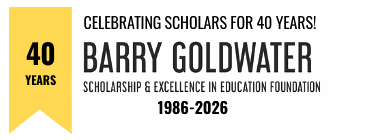STEPS IN THE NOMINATION PROCESS – CAMPUS REPRESENTATIVE
Campus Representative Login
STEP 1: Review the Student Pre-application and Profile
The student Pre-application and Profile are intended to provide you with sufficient background information on a student to “start a conversation” about a Goldwater application. You should notify the student that you have received their Pre-application and Profile as soon as possible after you receive these materials. Read more
Most CRs review the information submitted and provide the student with additional campus-specific application guidance. CRs generally meet with an interested student either individually or during a group Goldwater information meeting.
Please note, the Foundation does not use the information students submit in their pre-application and profile as part of the Goldwater selection process. This information is shared with you to enable you to start a conversation with the student about the Goldwater scholarship.
STEP 2: Accept the Student’s Pre-application and Assist the Student with Identifying Appropriate References
When you determine the student should move forward with a Goldwater application, “accept” the student’s Pre-application on your Goldwater Dashboard. When you take this action, you give the student access to the full Goldwater application. Read more
The student may now begin working on all parts of their application (i.e., online application questions, research essay, etc.)
Soon after accepting an applicant, discuss the student’s letter writers with them. Selection of appropriate letter writers is critical in the Goldwater process. At this stage in their academic careers, few students have the experience they need to know how to select appropriate Goldwater letter writers.
After you and the student have agreed on three letter writers, the student should meet with these individuals to determine whether those selected are willing to write letters on the student’s behalf. Those who agree to write letters should be told that you will contact them with additional information about the letters and provide them with a time the letters are needed. If a letter writer declines, work with the student to identify another letter writer.
STEP 3: Use the tiles on your dashboard to monitor the student’s progress
While you should not write any of the student’s materials, you are encouraged to monitor the student’s progress and to give them constructive guidance throughout the process. In part, we view the Goldwater application process as a learning opportunity for students, knowledge they will need when they apply for graduate school and graduate fellowship applications.
STEP 4: Collect Student Transcripts
It is the student’s responsibility to provide you with their transcripts. Transcripts must reflect all courses students will use to compute their Grade Point Averages (GPAs). If courses and grades from schools the student previously attended are on the student’s current transcript, separate transcripts are not needed. Read more
Transcripts may be “official” or “unofficial.” If “unofficial,” CRs must be able to download the transcript online or have the student download an “unofficial” transcript in your presence. If neither of these is possible (e.g. a student is on study abroad), the student must obtain an “official” transcript and have it sent to the CR. If available, the current term’s classes and grades should be included.
Campus Representatives are responsible for uploading transcripts to Scholarship America. Transcripts need to include the student’s name, college name and must be easily readable. Institutional logos, ink marks, etc. should not obscure courses and grades. DO NOT FORWARD TRANSCRIPTS THAT ARE PASSWORD PROTECTED! Save password-protected transcripts as PDF files and then upload the PDF file. Include the transcript key/guide to ensure the transcript is accurately interpreted.
STEP 5: Complete the Campus Rep Form
You must complete the Campus Representative questions that verify the nominee’s eligibility and academic status and submit it using your Dashboard. You may also provide an optional narrative statement. Read more
Your narrative statement might: 1) describe the institution’s Goldwater Scholar selection process, 2) provide a reason/explanation as to why the specific student was nominated, 3) explain why, despite an identifiable weakness, the student was nominated, 4) compare the student to other students from your institution who have gone on to pursue research careers and advanced degrees, and 5) address issues raised in the letters of recommendation. Your narrative statement is limited to 2000 characters, including spaces.
STEP 6: “Select” the Nomination Students Before the Deadline
Submitting the Campus Rep Form is NOT the final step in the nomination process. To nominate a student, you must choose SELECTED from the status dropdown on your dashboard by the student’s name. You will only be able to display SELECTED next to a student’s name if all criteria on the student’s Checklist are satisfied. Read more
You must do this for each student you want to nominate for a Goldwater scholarship. You may nominate up to four students. You may nominate a 5th student if at least one of your nominees is a transfer student or, a U.S. Veteran. You may nominate up to six students if you have both a transfer student and a U.S. Veteran (i.e., your fifth and sixth nominees cannot be two transfer students or two U.S. Veteran).
Once ALL nominees’ statuses have been changed to SELECTED, click the ‘Lock and Submit Nominations’ button located at the bottom of your Dashboard. A pop-up “Lock and Submit Nominations” window will appear. If you determine you need to change a name in the pop-up window, you may close out the window and make any necessary updates before re-submitting. Once nominations are ‘locked and submitted,’ you will no longer be able to make any changes to your nominations.
Upon locking and submitting your nominations, you will receive an email with the names of the students you have officially nominated. You may still log into your CR Dashboard if you wish to view any of the materials submitted; however, you cannot make additional changes. From this point, if you need to make a change to your list of nominees, call Scholarship America for assistance.
All nominations must be submitted by the nomination deadline – the last Friday in January by 5:00 p.m. Central Time. Nominations that are late or are missing supporting materials will not be reviewed.